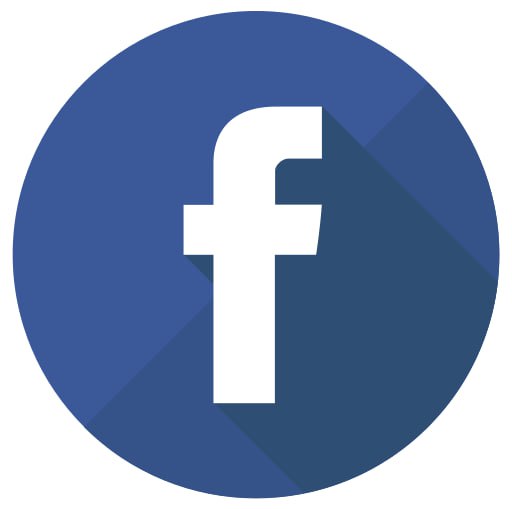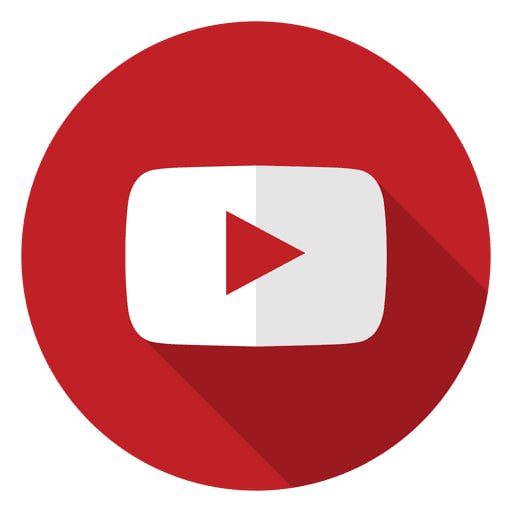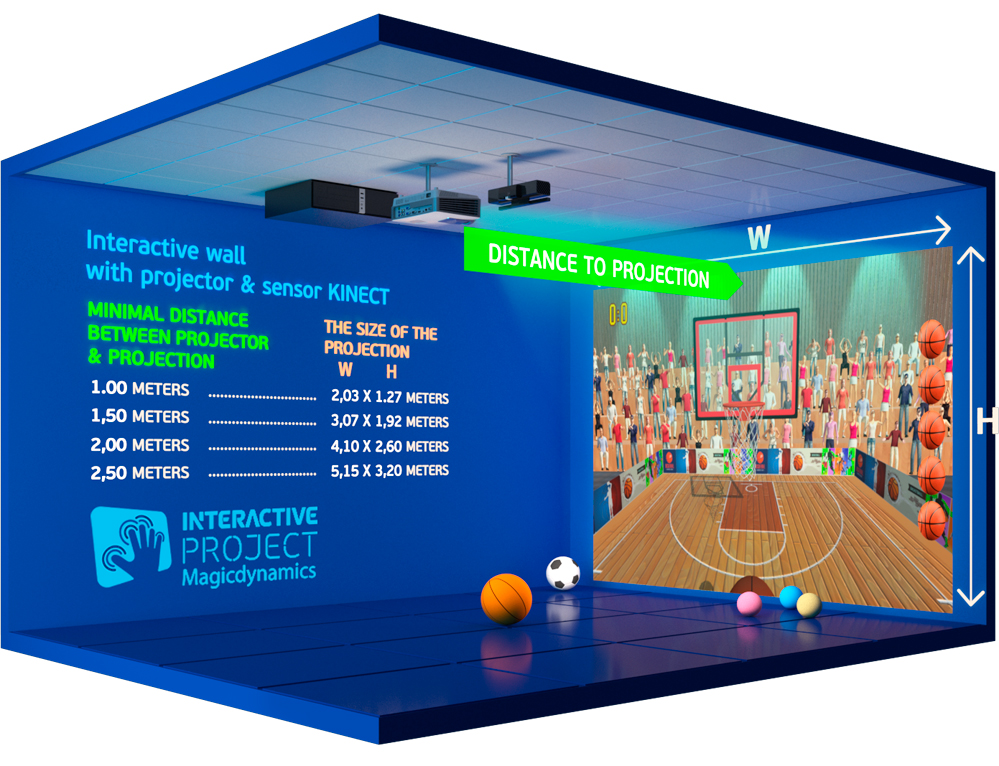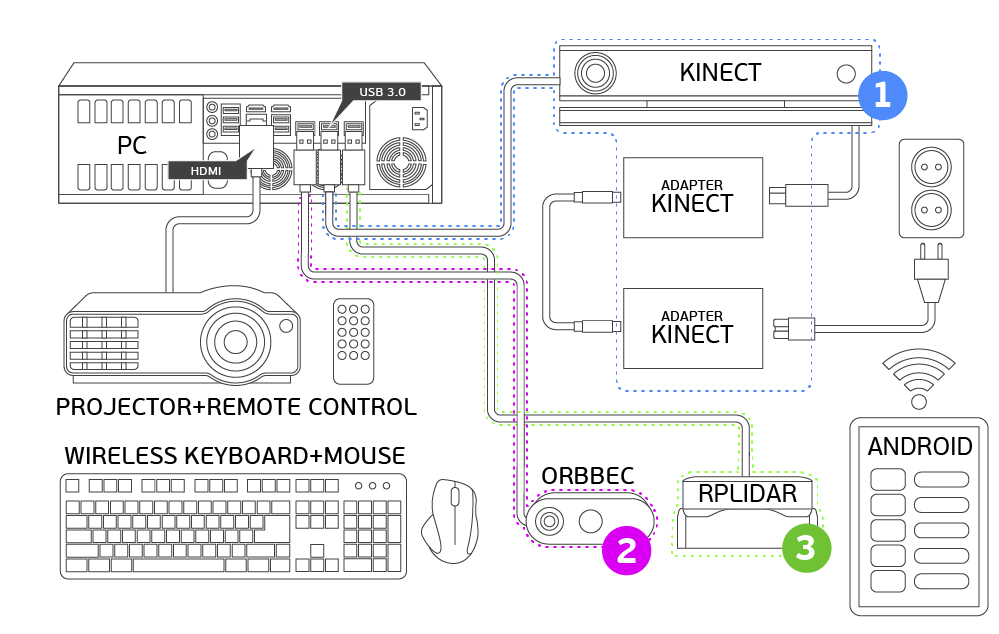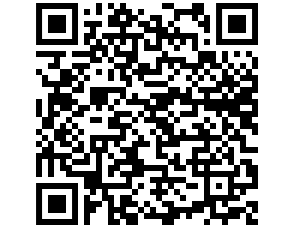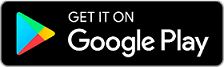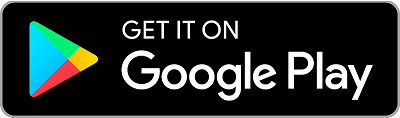What Is an Interactive Sports Wall
An Interactive Sports Wall is a projection-based interactive wall designed specifically for sports games and physical training. Using a high-brightness projector, a motion-detection camera, and the Magicdynamics interactive software, the wall transforms into a dynamic sports arena where players interact with digital targets using real sports equipment.
The Interactive Sports Wall combines physical activity with digital gameplay, encouraging movement, competition, and teamwork in an engaging and motivating format.
Where Interactive Sports Walls Are Used
Interactive sports walls are widely used in:
- Children’s interactive parks and sports zones
- Family entertainment centers
- Sports clubs and training facilities
- Schools and educational institutions
- Indoor playgrounds and activity areas
These installations are suitable for both recreational play and structured sports training.
How the Projector and Camera Are Installed
The Interactive Sports Wall system consists of a projector mounted above or in front of the wall and a motion-tracking camera that detects ball impacts, touches, and player movements. The projector displays interactive sports games directly onto the wall surface.
For the best image quality and accurate detection, the wall must have a light-colored, matte surface. A white or light neutral wall ensures high contrast, vivid visuals, and precise interaction recognition.
Who the Interactive Sports Wall Is For
Interactive Sports Walls are designed for:
- Children — development of coordination, speed, and motor skills
- Teenagers — competitive and team-based sports activities
- Families — active and engaging group entertainment
- Coaches and instructors — reaction and agility training
The system supports both individual training and multiplayer team games.
What the Interactive Sports Wall Helps Develop
Regular use of the Interactive Sports Wall helps develop:
- Speed of reaction and decision-making
- Agility and hand-eye coordination
- Accuracy and timing
- Teamwork and communication skills
- Overall physical endurance
Games are designed to motivate players to move faster, think strategically, and work together as a team.
How Players Interact with the Sports Wall
Interaction is based on real sports actions. Players hit targets and game elements using:
- Real basketballs for throwing and accuracy games
- Soccer balls for kicking-based scenarios
- Hockey sticks with safe pucks designed for indoor use
For hockey games, a special lightweight and safe puck is used to ensure player safety while maintaining realistic gameplay mechanics.
Sports Games and Visual Scenarios
The Interactive Sports Wall supports a variety of sports-themed games, including:
- Target-hitting and reaction challenges
- Competitive scoring games for teams
- Accuracy and timing drills
- Cooperative sports missions
All games are powered by the Magicdynamics software platform, offering bright visuals, dynamic animations, and real-time feedback.
Monetization in Public Spaces and Interactive Parks
Interactive Sports Walls offer strong monetization opportunities:
- Paid game sessions and timed play
- Inclusion in sports and activity zones
- Hosting tournaments and team competitions
- Increased visitor engagement and repeat visits
In interactive parks, sports walls often become a key attraction that combines entertainment with physical development.
Magicdynamics Interactive Software
The Interactive Sports Wall operates using the proprietary Magicdynamics software, which provides accurate impact detection, real-time game logic, and flexible sports game scenarios.
Magicdynamics supports scalable installations worldwide and continuous updates with new sports games and challenges.