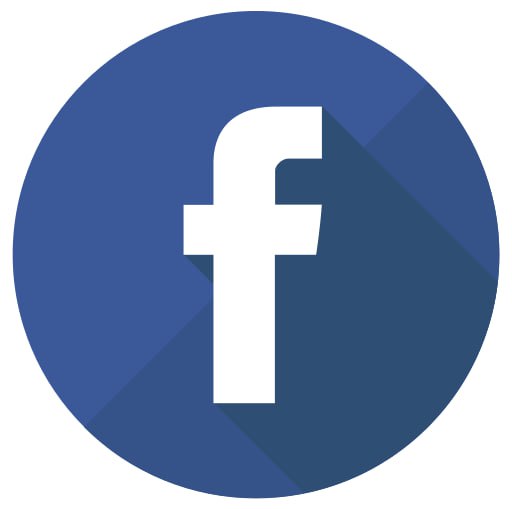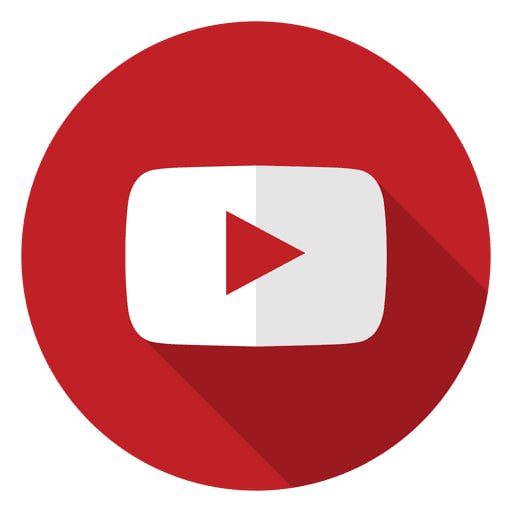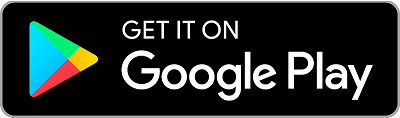Fun games for an Interactive Wall Projection.
|
Unknown planet Mysterious world, 3D game, you need to go all the way and defeat the robots |
Save the cows The aliens want to kidnap cows from our planet, the task is to save everyone |
Pirates Pirate attacks on the trading city, save the city from attack. Celebrate victory |
|
Halloween Walk the path and stop all skeletons and ghosts, don't let yourself be eaten |
Target Faster game development of accuracy, shoot down targets and ducks |
Bacteria Kind monster does not brush his teeth well, help him get rid of all bacteria |
|
Beetles Beetles crawl out from different directions, knock them down. Collect points |
Birds Throw balls at loud and annoying birds. Disperse everyone, they will fly away |
Like Minecraft Two difficulty levels, two roads in the game to see who will be the boss |
Super Ball Wall!
New games with choice of difficulty level, plot, various tests. Each player now gets his goal in the game, performing a common collective task. Possibility to adjust the difficulty for each player with the F1 button.
|
Adventures Astrobot Take a long adventure in a fantastic robots world |
We create individual games
We create individual games, the cost is discussed separately, we are trying to make cheap and high-quality projects. You can send your graphic materials or our designer will create individual illustrations for you.
Games included in the sale package. Package price on request.
 Games included in the sale package «View here»
Games included in the sale package «View here»
Watch the kids play with the Interactive Ball Wall.
Interactive Ball Wall: An Interactive Gaming Experience
Experience the thrill of Interactive Ball Wall, where players aim, throw balls, and score points by hitting objects on the screen.
Entertainment Centers and Beyond
Our Digital Ball Wall unlocks boundless excitement at various family entertainment centers. With an array of engaging themes suitable for kids of all ages, it's a win-win for both youngsters and parents.
Our games champion teamwork, encourage physical activity, and enhance hand-eye coordination. As a result, they're perfect for physical education programs in schools, sports and entertainment venues, and more.

Necessary equipment
The equipment necessary for the work is produced all over the world by well-known brands and has a long working life.

Equipment list
- PC (1): AMD Athlon 200GE, 4GB, 240 SSD, or better. Graphics adapter Nvidia GTX 1050 or better. Windows 10, 11.
- Kinect 2.0 for Xbox One with PC adapter (4) or Orbbec Femto Bolt (5) or RPLidar by Slamtec (2). High-frequency Lidar option for the fastest response when dealing with smaller balls.
- Projector (3) 3,000 ANSI Lumens or brighter. Resolution 1920x1080 or 1280x720. Aspect Ratio 16:9. Recommended Throw Ratio 0.5:1 - 0.83:1. Sample model BenQ TH671ST. Any projector can be used.
- Android mobile device for remote control (6).
We recommend using soft balls with a diameter of 10 cm or more.

If you need to detect smaller balls, we can offer high-frequency Lidar option (available upon request).
Hardware assembly diagram
Standard wires USB and HDMI are used. The computer can be placed on the floor or on the ceiling with an additional mount for the case. The projector needs a ceiling mount. Lidar is installed on the wall where the image from the projector is located.
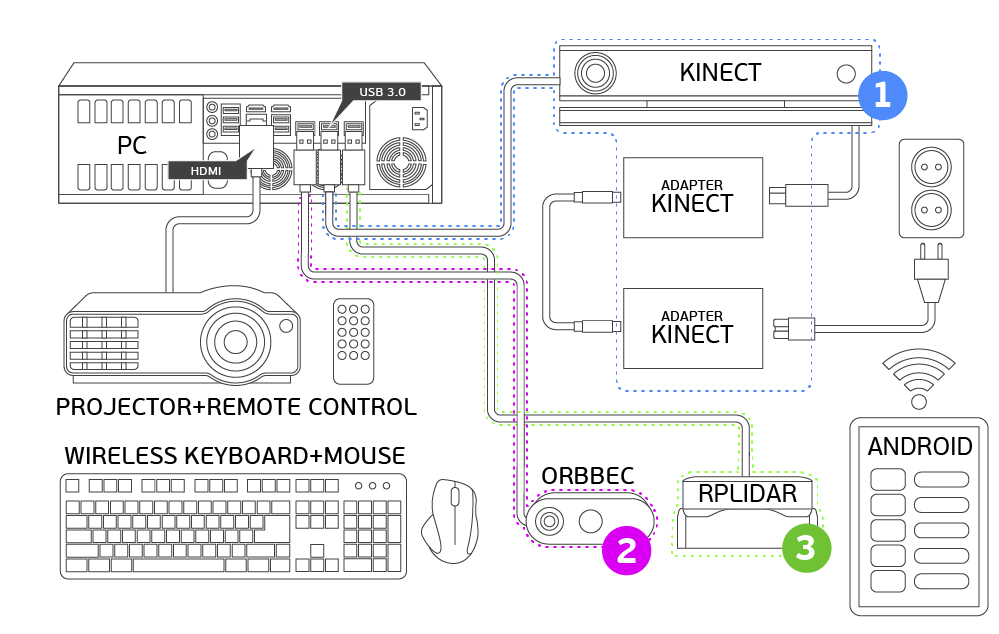
Wireless control on your mobile device (Android)
You can use an Android tablet, mobile phone or any other device that can connect to a Wi-Fi network. First, connect your computer with the interactive software and your mobile device to the public Wi-Fi network. It is important that the computer is in the same network with a mobile device.The next step is to install the Interactive Controller (screencasting software) on your Android device via the links below.
Once installed, open Interactive Controller on your mobile device and connect it to your PC. You can choose an Auto mode or Manual. You may need to customize your Windows display settings. Make sure the projector is on the home screen and the setup is ready to go.
|
|
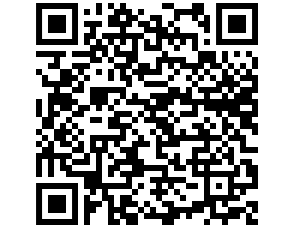 |
Link to app Google Play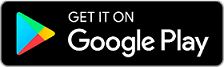 |
How to set up and use
|
Interactive Launcher The ability to quickly select a game, start and stop the game |
Description of wall equipment How to install all hardware, example. DIY interactive wall |
Calibration Lidar CALIBRATION LIDAR TRACKER on the interactive wall |
Detailed description of equipment setup for Lidar: View PDF
Detailed description of user guide: View PDF
Technical support info@interactive-software.pro
Download and test games.
Link to app Google Play
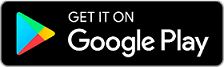
First step
Please choose which product you are interested in for the test, where it is planned to be used, it is important to understand what we can offer, since we have three types of equipment for touch recognition and scanning. Send this information to us by email.
Second step
For the software to work, you must have a computer not worse than the specified characteristics: AMD Athlon 200GE, 4GB, 240 SSD, or higher. Windows 10, 11 64-bit. Video card only Nvidia GTX 1050 or higher
To recognize touches in the game, you must have, depending on the type of location of the game (wall, floor, sand or other), such equipment, the first option or the second:
1) Microsoft Xbox One Kinect 2.0 Sensor As an example buy here «Sensor»
with Xbox Kinect Adapter for Xbox One S / Xbox One X Windows 10-64 Power AC Adapter Buy here «Adapter»
2) RPLIDAR A2M7 360 degree. As an example buy here «RPLIDAR»
Any projector can be used for the test. As an example calculator «Calculator»
Technical support will send you software, you need to download it to your computer. Then provide remote access by «Team Viewer» , send ID and password. We will install the software package for you for a free test of 14 days.
Third step
If you like the program and how it works, we will send you an invoice for payment. We receive your payment and send you an activation key with no time limit for your computer. The activation key is tied to your computer.
Fourth step
Additional software package can be purchased separately. The package is installed as an additional section of games in the manager.
License
More information about the license : View PDF
It is possible to pay for the software via bank transfer. Please read and accept Public Offer Agreement first.
The license to use the software is transferred in the form of installing a "software" key on the client's computer. The key makes it possible to execute the installed programs.
The key is "tied" to the computer components: motherboard, hard disk, etc. When trying to clone the contents of a hard drive (or when replacing a large
a number of components on the computer with the key installed), the key will be blocked, and the ability to run programs will stop. More information about the license :
View PDF
If you need to transfer an already installed key from one PC to another (if the current one breaks down), you need to contact technical support email info@interactive-software.pro